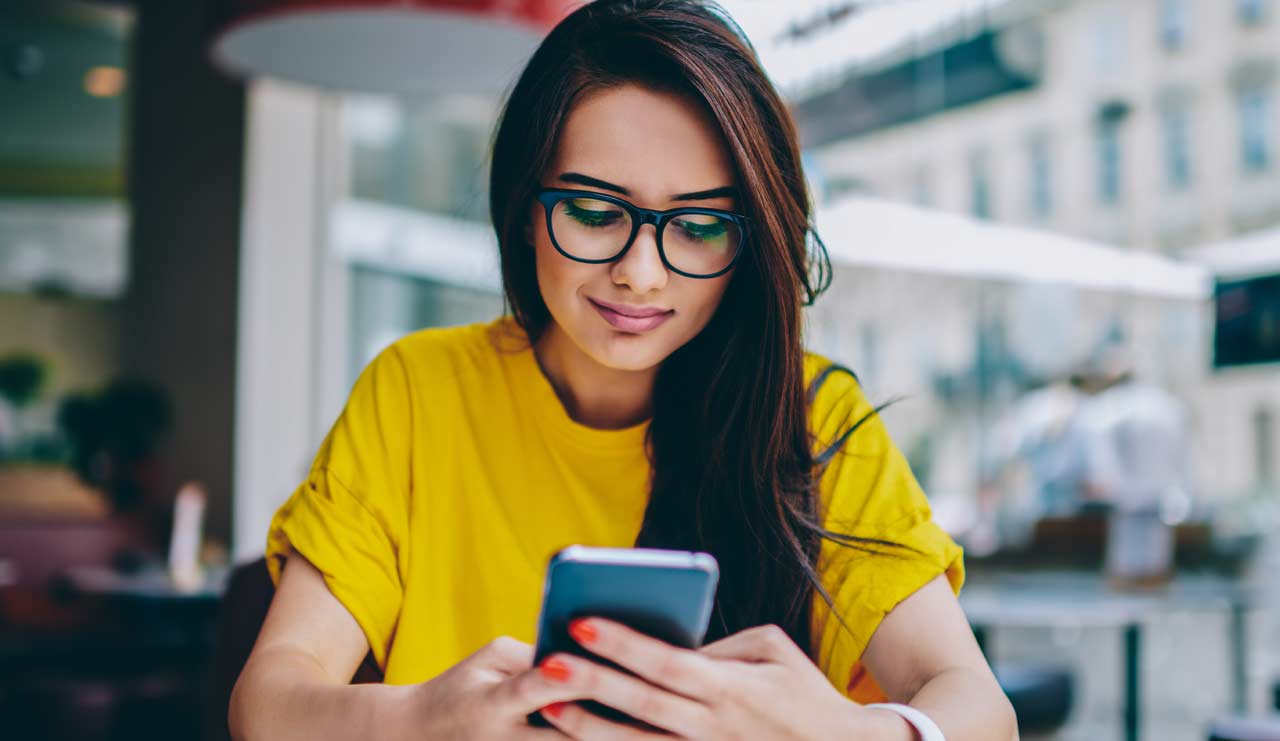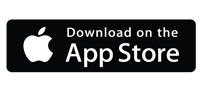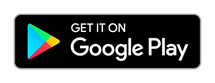Managing your finances should be convenient and hassle-free. With Metro’s online banking tools, you have the freedom to do your banking anywhere, at any time. And with our mobile app you can perform everyday financial tasks directly from your smartphone. Whether it's paying bills, transferring money to friends and family, or monitoring your credit score, you can do it yourself with just a few simple taps.
To get started with Metro 's online banking and mobile app, follow these simple steps:
Step 1: Enroll in Online Banking
To enroll, visit Metro’s website and look for the option to enroll in online banking. You'll be asked to provide some personal information, including your Social Security Number (SSN) or Tax Identification Number (TaxID), as well as your account number. Once you've completed this quick enrollment process and set up your login credentials, you're ready to explore the features.
Step 2: Sign In and Explore the Features
When you’re ready, sign in using the username and password you created during the online banking enrollment process. Access your account information here, and take some time to explore the online banking features and functionalities, including:
Checking Balances
Easily view the balances of your accounts (checking, savings, credit cards, certificates) right from the “Accounts" section. This gives you a quick snapshot of your financial status.
Transferring Funds
Transfer money between your accounts or to external accounts. You can set up recurring transfers and schedule future transfers.
Making Payments
Transfer money to friends or family and manage your payment history all in one place. Set up automatic payments for regular bills to ensure you never miss a due date.
Viewing Statements
Access your account statements electronically, allowing you to view, download, and save statements for future reference. This helps you track your spending, income, and account activity.
Applying for Loans
Apply for loans directly from online banking like personal loans, auto loans, and home equity lines of credit (HELOC). Complete the application process conveniently and track the status of your application.
Opening Accounts
Open new accounts, whether it's a savings account, checking account, or a certificate. The platform guides you through the account opening process and provides details about account features.
Messaging
Communicate securely with Metro's Contact Center through the secure Massage Center tool. Ask questions and get help with transactions.
Credit and Debit Card Controls
With card controls, you can freeze, increase daily limits, and block or replace cards. Easily order a card reprint with a tap. Instantly block your card if it's lost or stolen and increase daily spending limits in seconds.
Remote Deposit Capture (RDC)
Save time and hassle by depositing checks from anywhere, without the need to visit an ITM or branch. Deposit on your own terms, hassle-free.
Alerts
Customize notifications for various transactions and account activities, such as failed transfers, additions of external transfers, reaching specific balances, and more. Stay informed and in control of your finances by receiving real-time alerts through SMS, email, or in-app notifications.
Step 3: Download the Mobile App
Now, it's time to download and set up the mobile app on your smartphone by clicking here to register for online banking. You can also find the app in the Apple App Store for iOS devices or Google Play Store for Android devices.
Again, when you’re ready to sign in to the mobile app, use the username and password you created during the online banking enrollment process. In addition to all the features included in online banking, you’ll find that you can customize your mobile app experience.
Step 4: Stay Informed and Secure
As you begin using Metro’s online banking services, it's essential to stay informed about security best practices. Metro Credit Union prioritizes the security of your financial information and offers strong security features to help keep your accounts safe. Take advantage of features like biometric and two-factor authentication, secure messaging, and transaction alerts to protect your sensitive data.